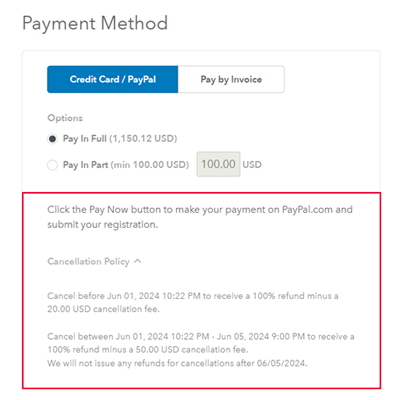-
1. Login to Eventleaf.com and then click on the name of the event
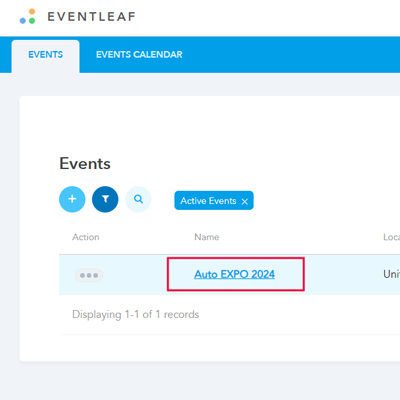
-
2. Then click on registration steps on the navigation bar
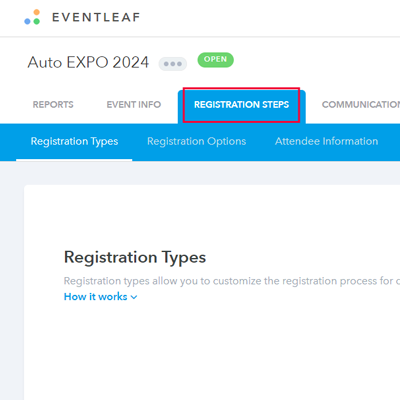
-
3. Then click on advanced settings on the right side of the navigation bar
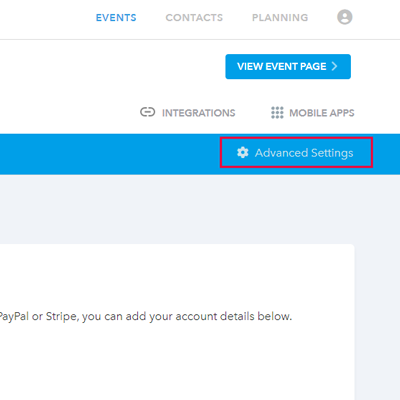
-
4. Scroll down and look for the section "Update, Cancellation and Refund Policies". If you want the attendees to have an option to modify or cancel their registration themselves, then you can enable the settings "Allow attendees to modify their registration option selection, if applicable, until" & "Allow attendees to cancel their registration and receive an automatic refund, if applicable, until". Then set the date till which the attendees should be allowed to modify or cancel their registration
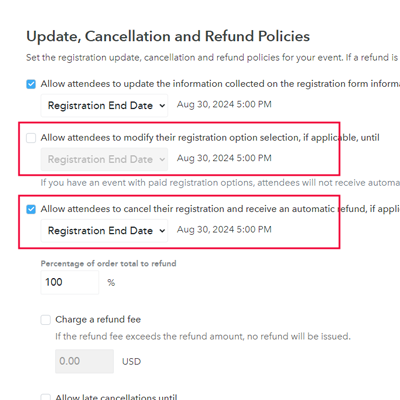
-
5. Then set the Percentage of order total that should be refunded to the attendee if they cancel the registration before the date specified above. If you want to charge a fixed refund fee instead of refunding a percentage of the order total, then you can set "Percentage of order total to refund" as 100% and then enable the setting "Charge a refund fee" and set the refund fee instead
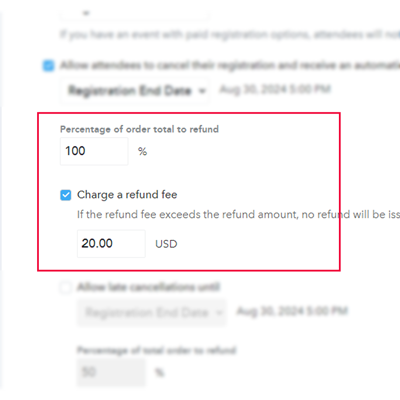
-
6. You can also enable the setting "Allow late cancellations until" to add a second tier to your refund policy. With the help of this setting, you can allow cancellations even after the date specified above (in step number 4) and charge a higher refund fee for the late cancellations
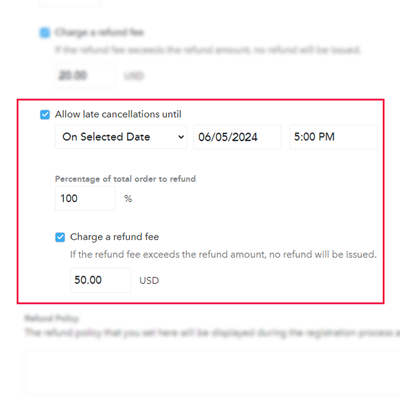
-
7. You can also add verbiage for your refund policy
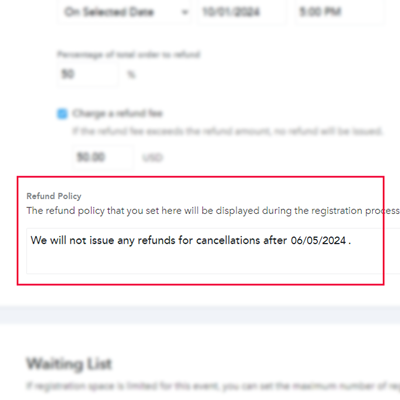
-
8. The cancellation and the refund policies are displayed to the attendees during the registration process