-
Method 1: Associate a session with a registration option
-
Go to "Registration Steps > Registration Options" and click on a registration option to view it's settings.
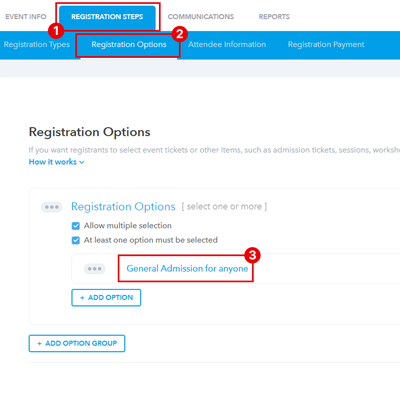
-
In the settings window, scroll to the "Session Access" section and click on the "+" icon under "Allowed Sessions".
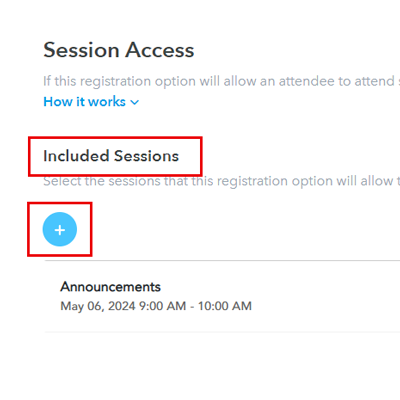
-
Click the "Include" button next to the session to be included.
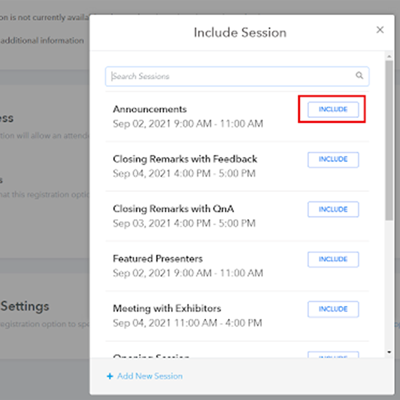
-
Repeat this process for additional sessions, if necessary.
-
-
Method 2: Associate a registration option with a session
-
Go to "Event Info > Agenda" and click on a session to view it's settings.
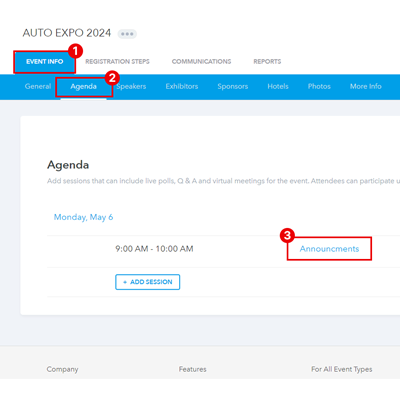
-
In the settings window, scroll to the "Registration" section and click on "+" icon under "Allowed Registration Options".
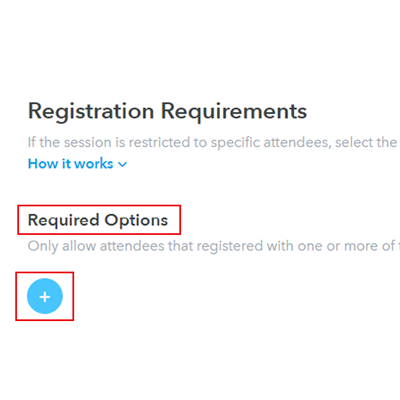
-
Click the "Include" button next to the registration option to be included.
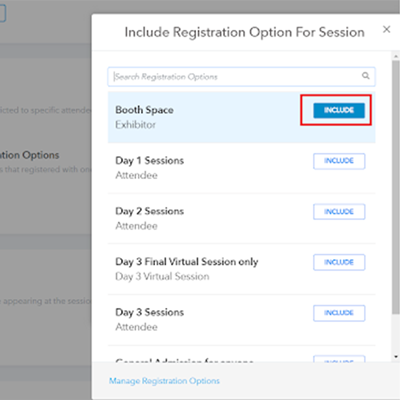
-
Repeat this process for additional registration options, if necessary.
-