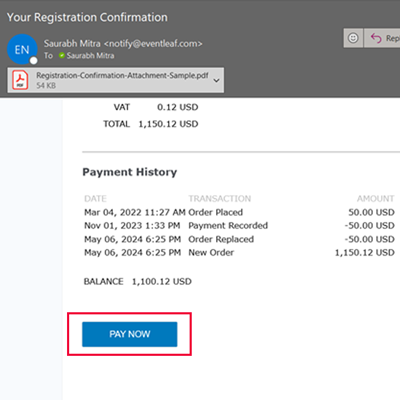-
1. Login to Eventleaf.com and then click on the name of the event
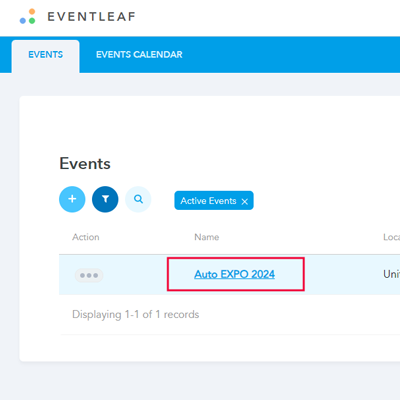
-
2. Then click on registration steps in the navigation bar
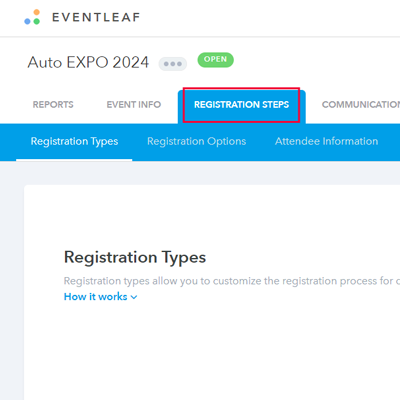
-
3. Then click on registration payment
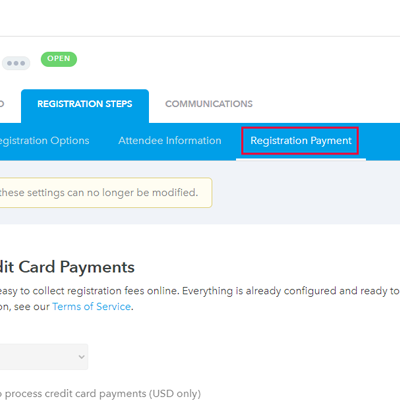
-
4. Scroll down and look for the partial payments section. Then enable the setting "Allow attendees to make partial payments"
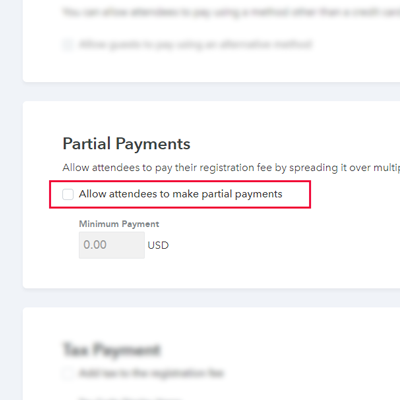
-
5. Set the minimum payment amount. The attendees will be asked to make a payment of at least this amount during the initial registration
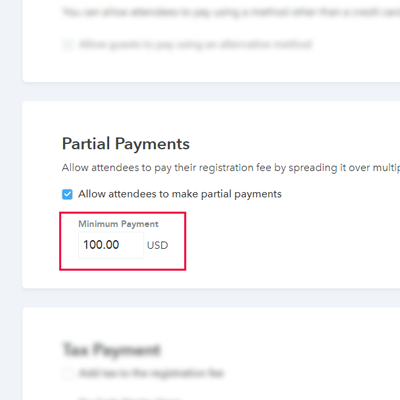
-
6. Once you enable this setting, the attendees will see an option to submit a partial payment during the initial registration process
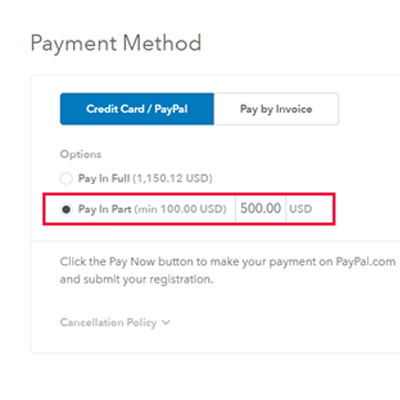
-
7. For allowing the attendee to pay the remaining amount, you can add a pay now button in the registration confirmation email. To add the button in the email, scroll up again and click on advanced settings on the right side of the page
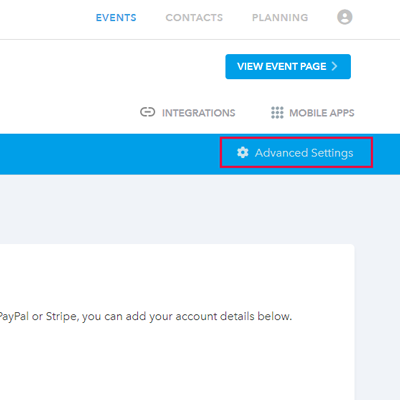
-
8. Scroll down and look for the Confirmation email. You will find a list of settings under the body section of the confirmation email. Enable the setting "Include Pay Now button if attendee has a positive balance"
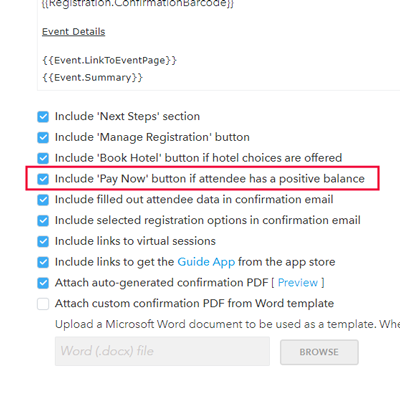
-
9. The attendees receive this email once they submit a registration successfully. When you enable the setting "Include 'Pay Now' button if attendee has a positive balance", the attendees receive the confirmation email with a "pay now" button in it. They can click on this button and submit a payment for the remaining balance. The pay now button will show up in the email only if the attendee has a remaining balance