-
You can add more users to your Eventleaf account and allow these users to access Eventleaf web portal and mobile apps. Please follow the steps listed below:
-
Login to Eventleaf.com and then click on the profile icon at the top right corner.
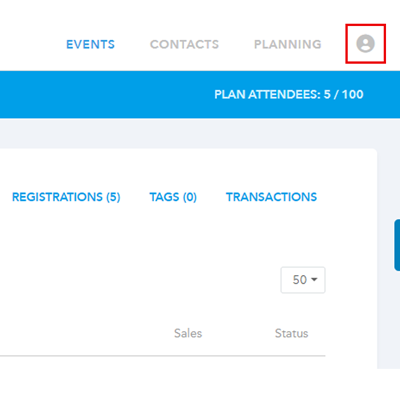
-
You will see a drop-down menu. Click on "users".
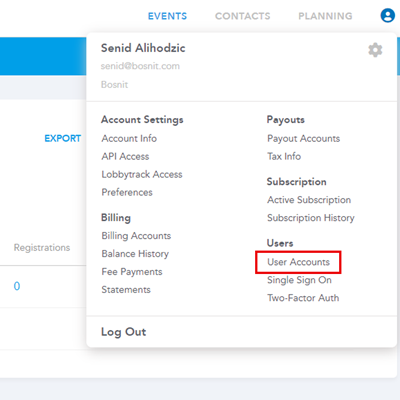
-
Once you land on the users page, click on the "+" icon to add a new us
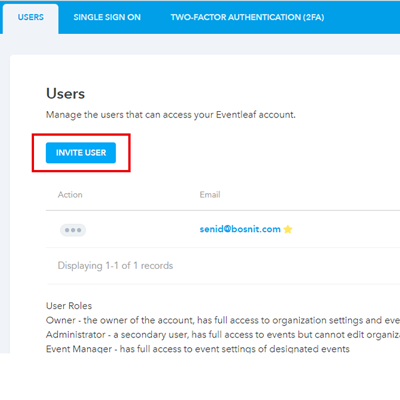
-
You will see the add user form in a pop-up window. Type in the email address for the new user to start filling up the form.
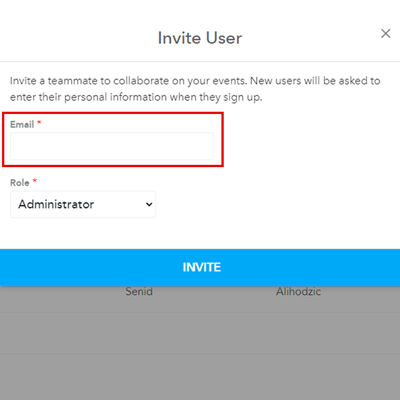
-
Then select the user role.
-
The administrator role gives the user access to manage other users, all events and all apps.
-
The check in staff role gives the user access to log in to the event check in app and manage attendee check ins at the event venue
-
The event manager role gives the user access to manage events. They cannot manage other users.
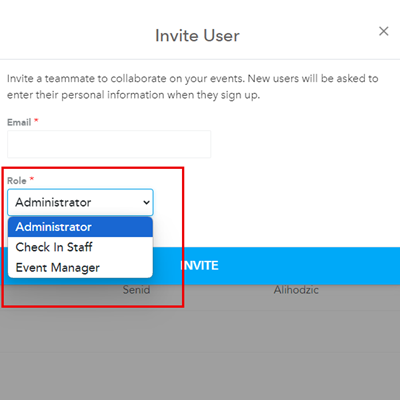
-
-
Then fill in the basic details for the user, select the time zone and then click on the add button at the bottom of the form.
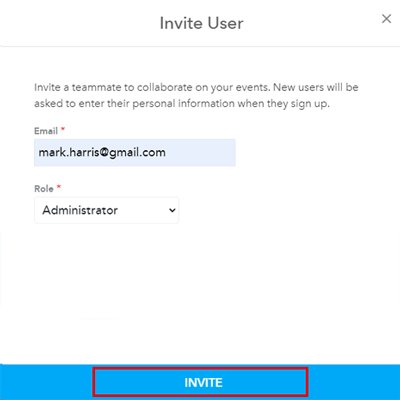
-
Once you add the user, a verification email will be triggered to the email address for this new user. They need to click on the link in the email to complete the verification process.
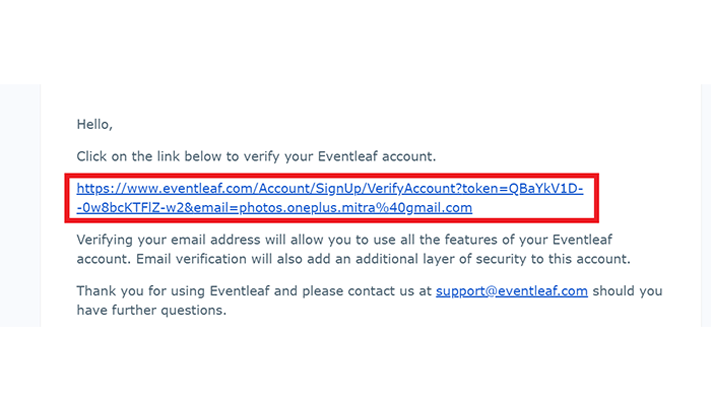
-
Opening the link will not only complete the verification process, but it will also redirect the user to a secure Eventleaf website page. The user will be requested to create and confirm a password on this page. Create a new password and click on "submit".
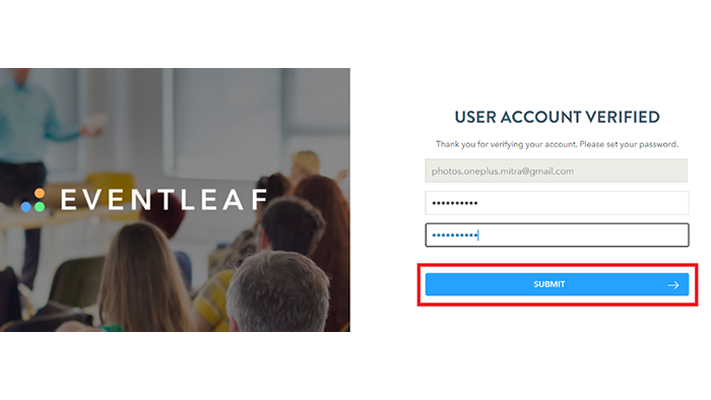
If you accidentally create a new account instead of a new user in your existing account, then you will have to get the new account deleted. The same email address cannot be used in two different accounts. You can send us an email at support@Eventleaf.com, or you can give us a call on 650 594 5955, if you need assistance with getting an account deleted.
-