-
To create a session go to Event > Click Agenda > Click Add Session > Enter Session title > Enter Session date & time > Add
-
Go to Event
-
Click Agenda
-
Click Add Session
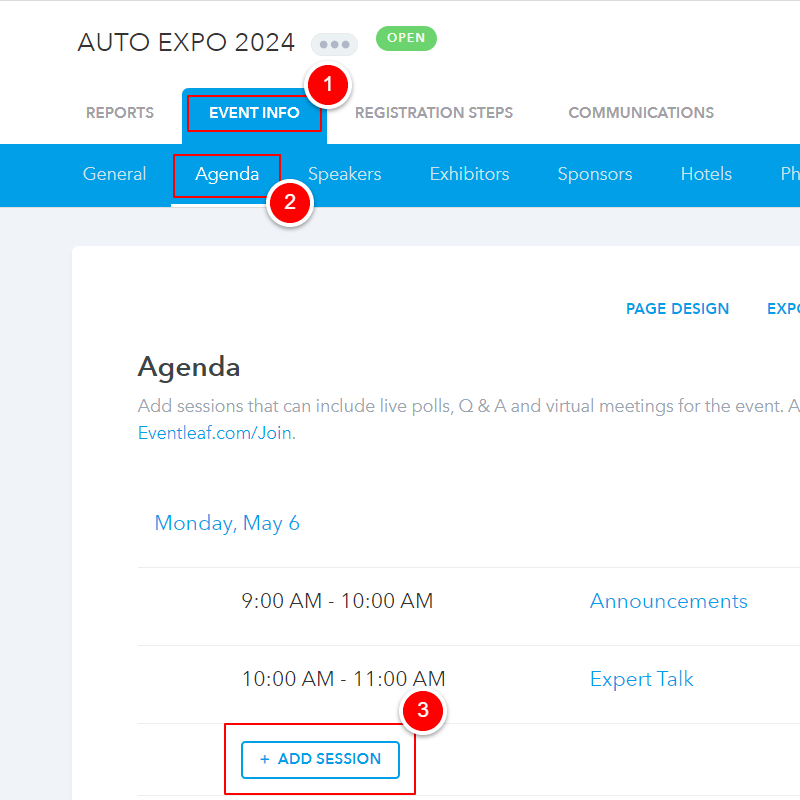
-
Enter Session title
-
Enter Session date
-
Enter Session start & end time
-
Click Add
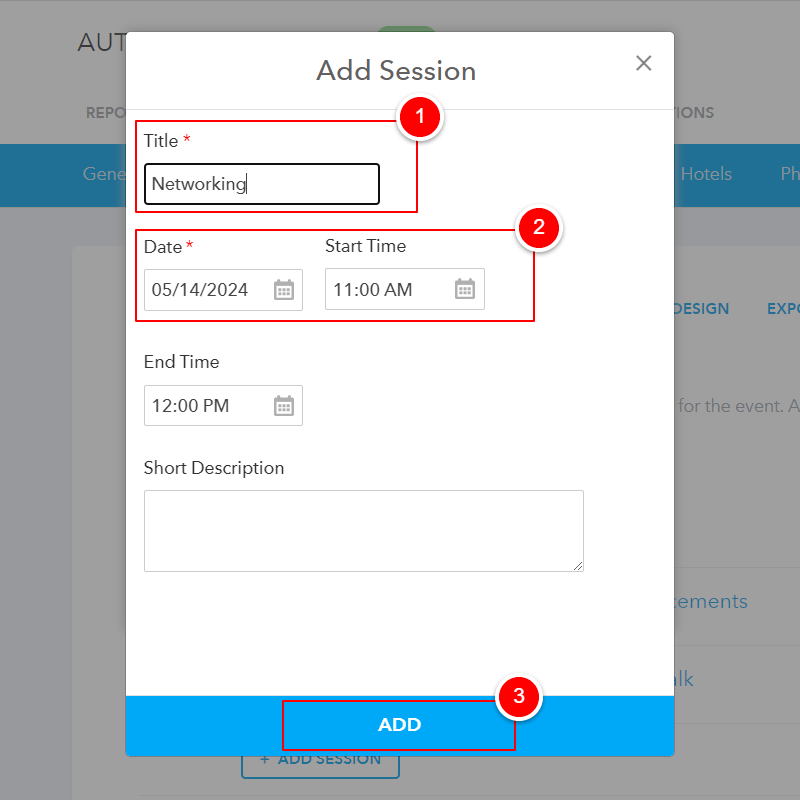
Upon receiving successfully added message scroll down Virtual Session section
-
-
Under Virtual Session check "Allow attendees to attend this session online"
-
Enter virtual Session URL "Required" in case of a virtual session (Zoom link, Go to Meeting link, etc.)
-
Configure "Join Button" text label (this text will be shown in confirmation email and Guide app)
-
Enter Join instructions if applicable
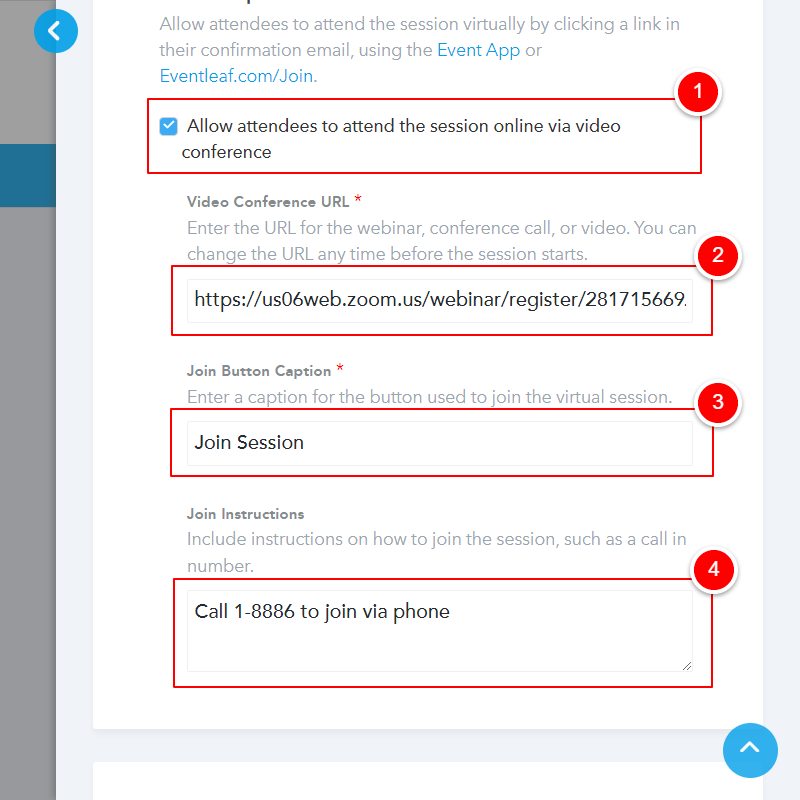
-
-
Joining a virtual Session (3 options)
Option 1: Attendees Joining a session from web
Once registered, attendees can login to post registration pages through "Manage Registration" link received on Confirmation email > Click Agenda Tab > Click Join Session
-
Click Manage Registration
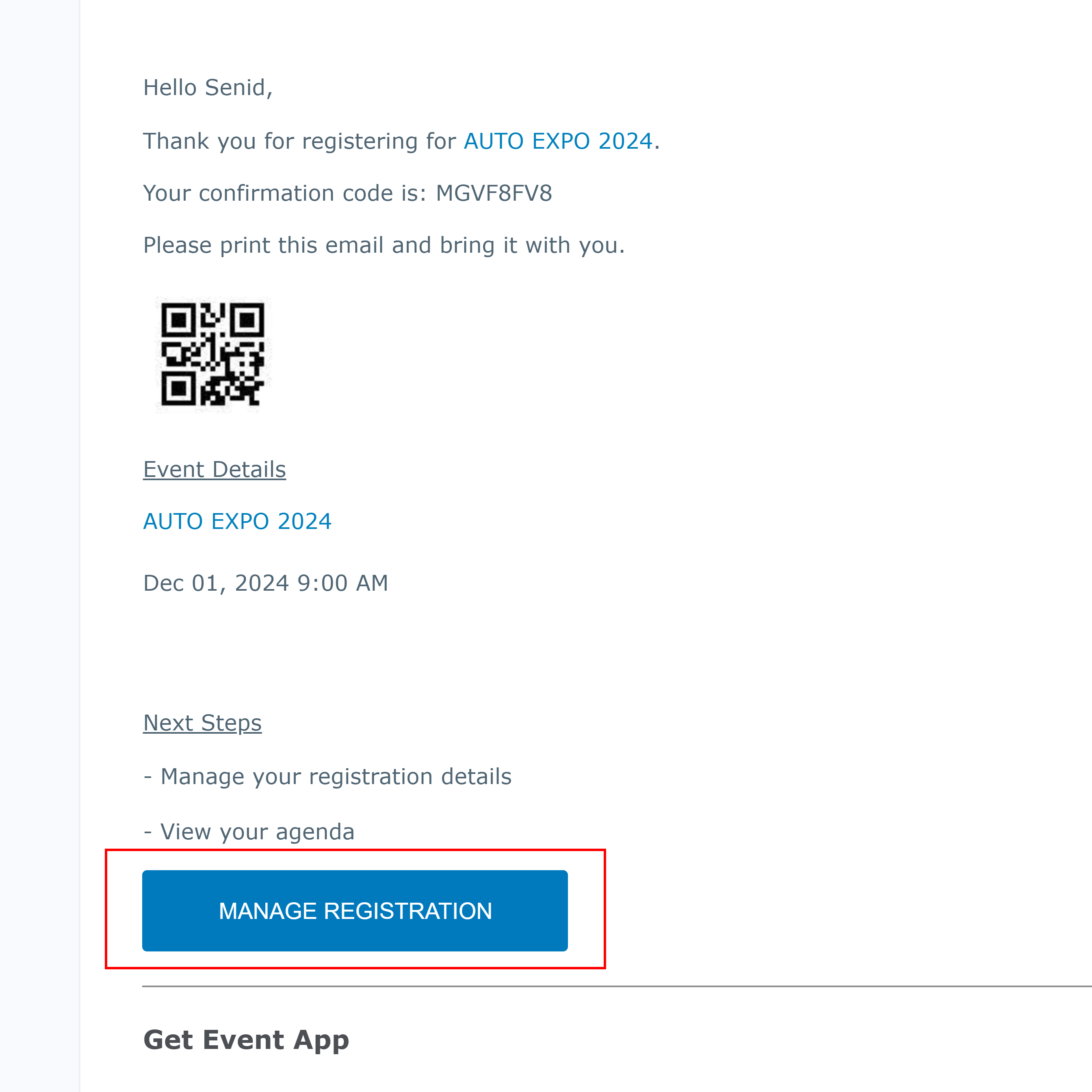
-
Click Agenda tab
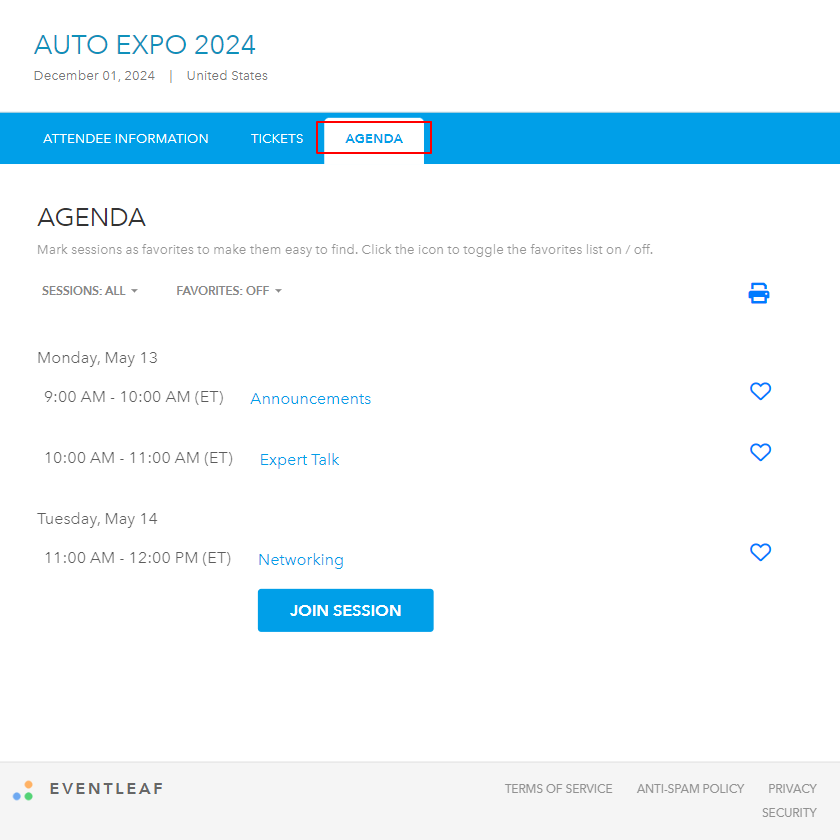
-
Click Join Session
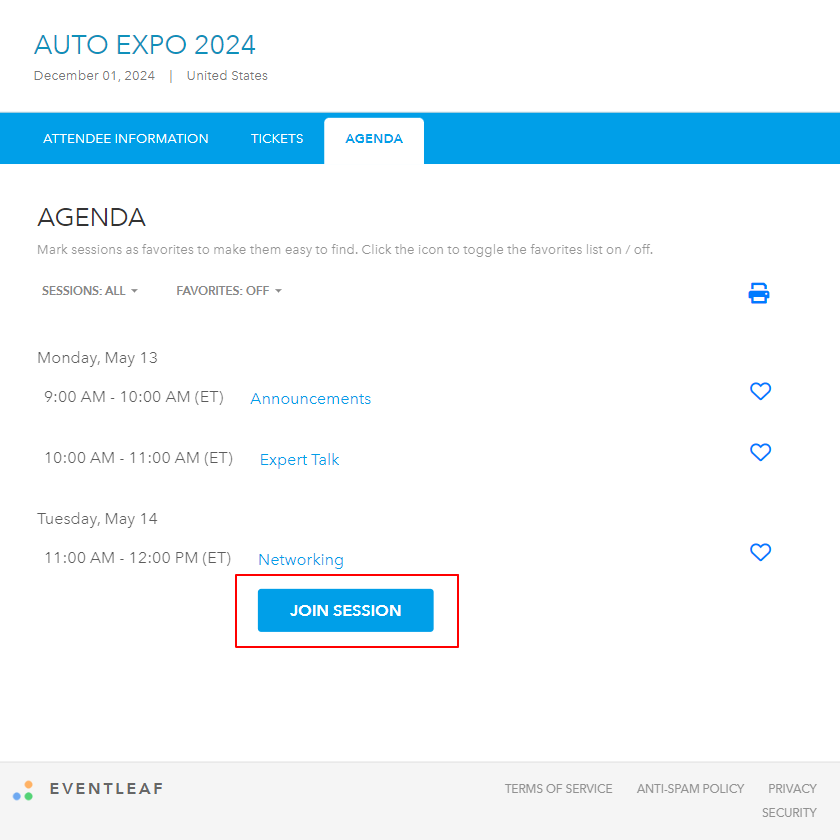
-
-
Option 2: Attending Joining session through Confirmation email
Attendees can also use Join Session links received on Registration confirmation email to attend sessions.
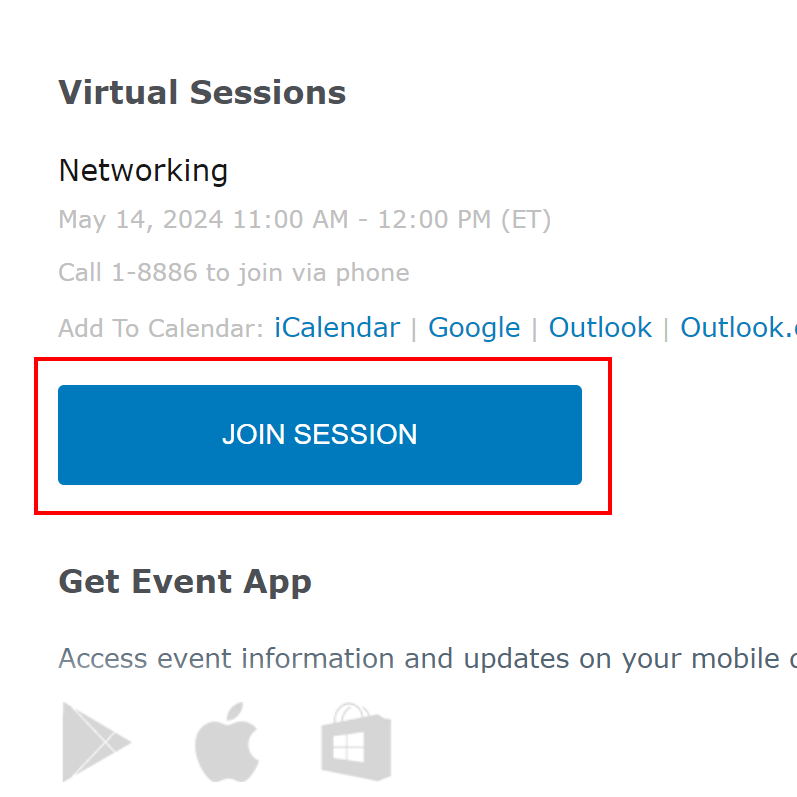
Option 3: Attendees Joining Session via App
On Mobile app:
-
Download the Mobile app - Eventleaf Guide app
-
Attendee to Login to the app using email address with which they registered for the event.
-
-
Login Process:
-
Enter registered email address (attendee email)
-
Enter Login password
First time users are required to create a new passsword.
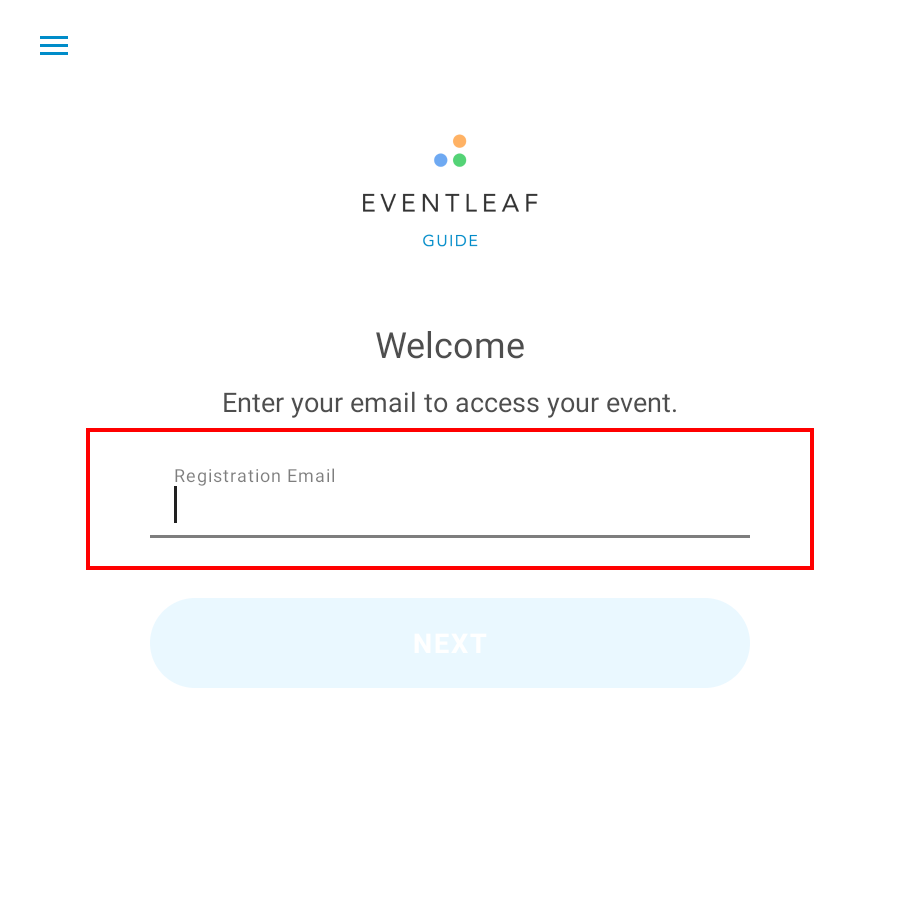
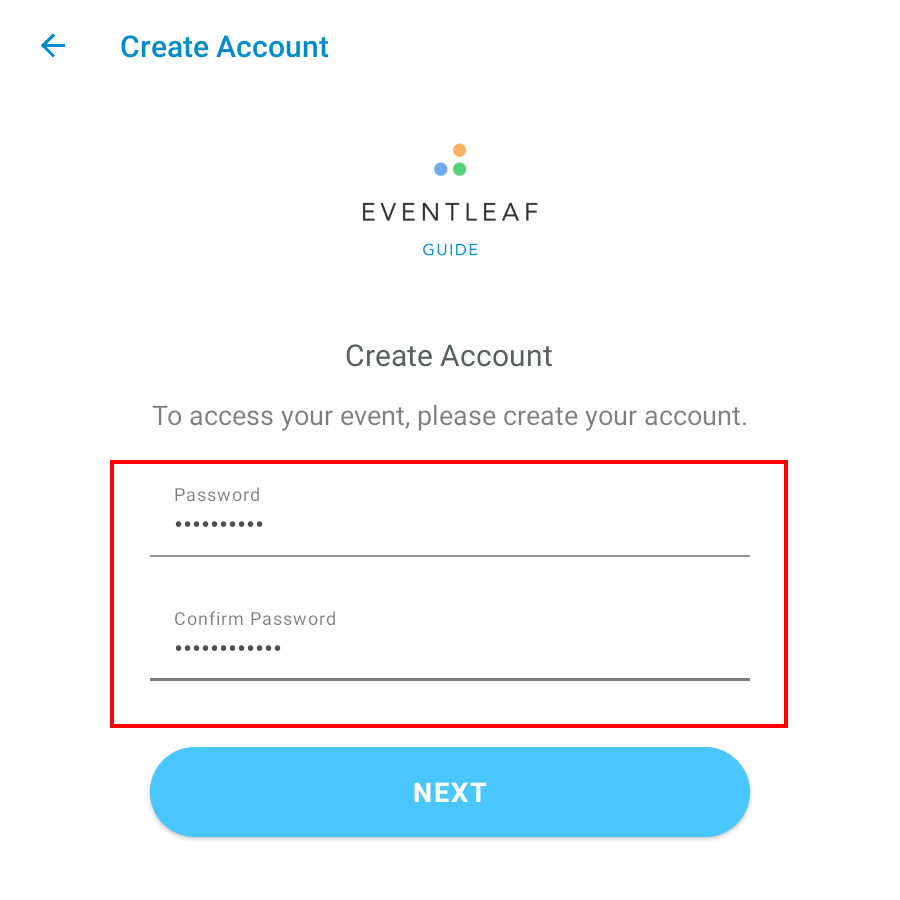
-
-
While Logged In:
-
Once logged in search and access the Event
-
Click Agenda
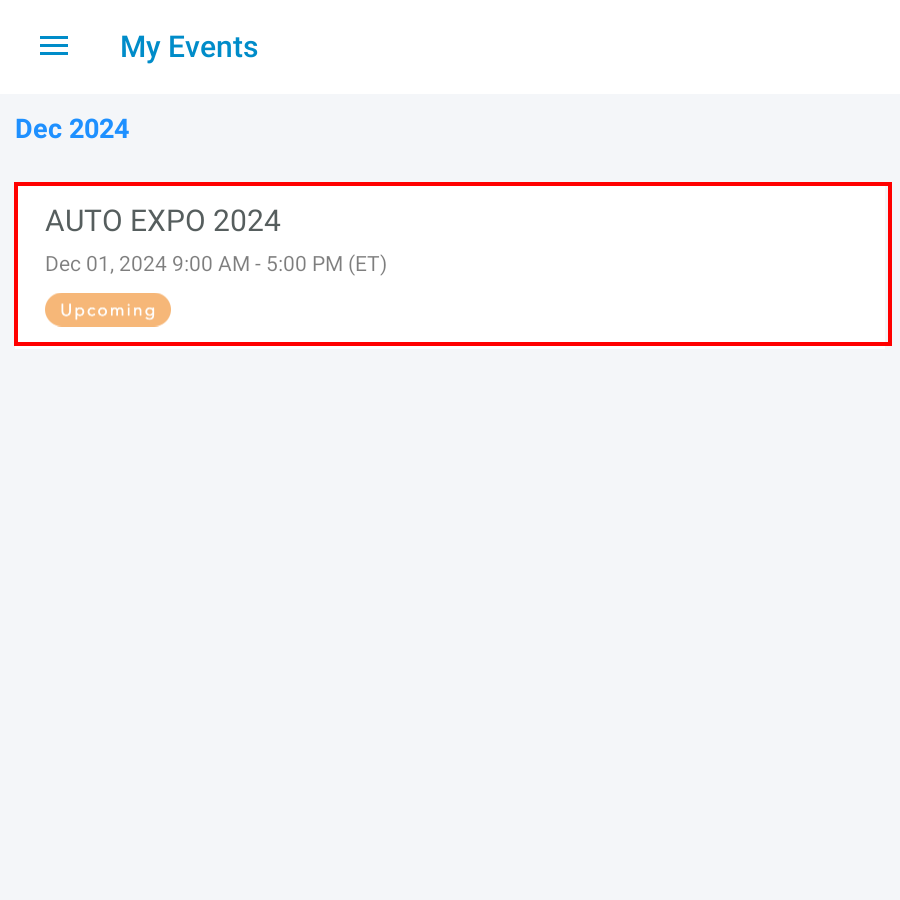
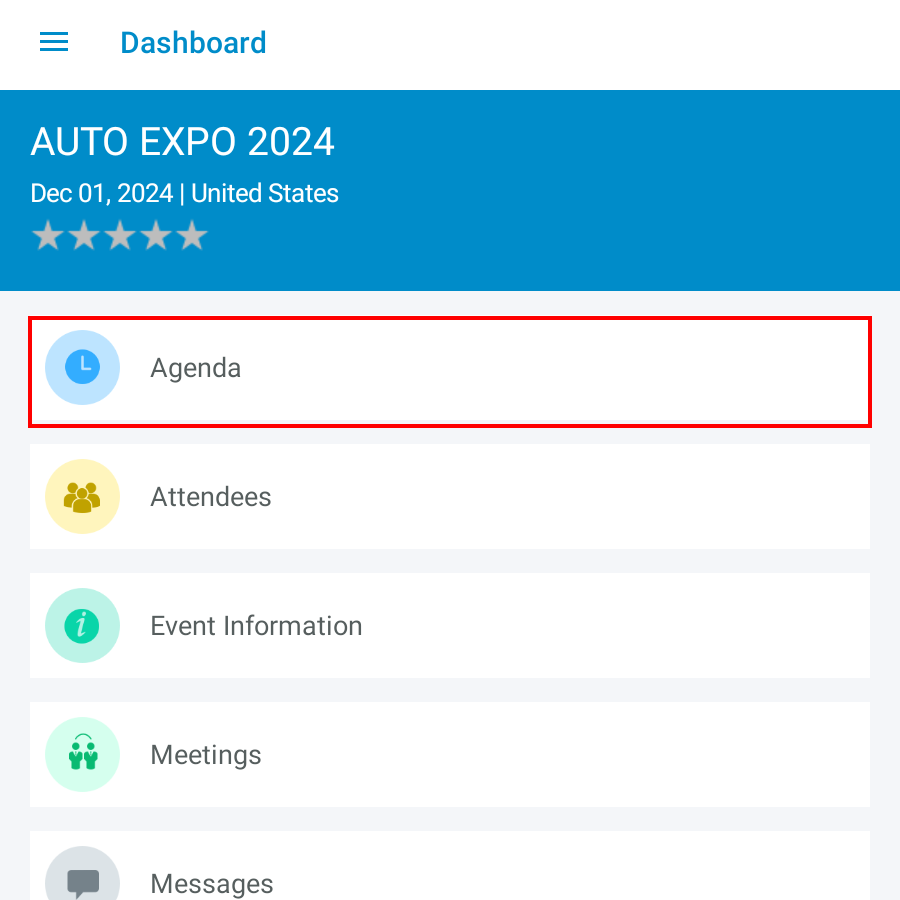
-
Click applicable Session title
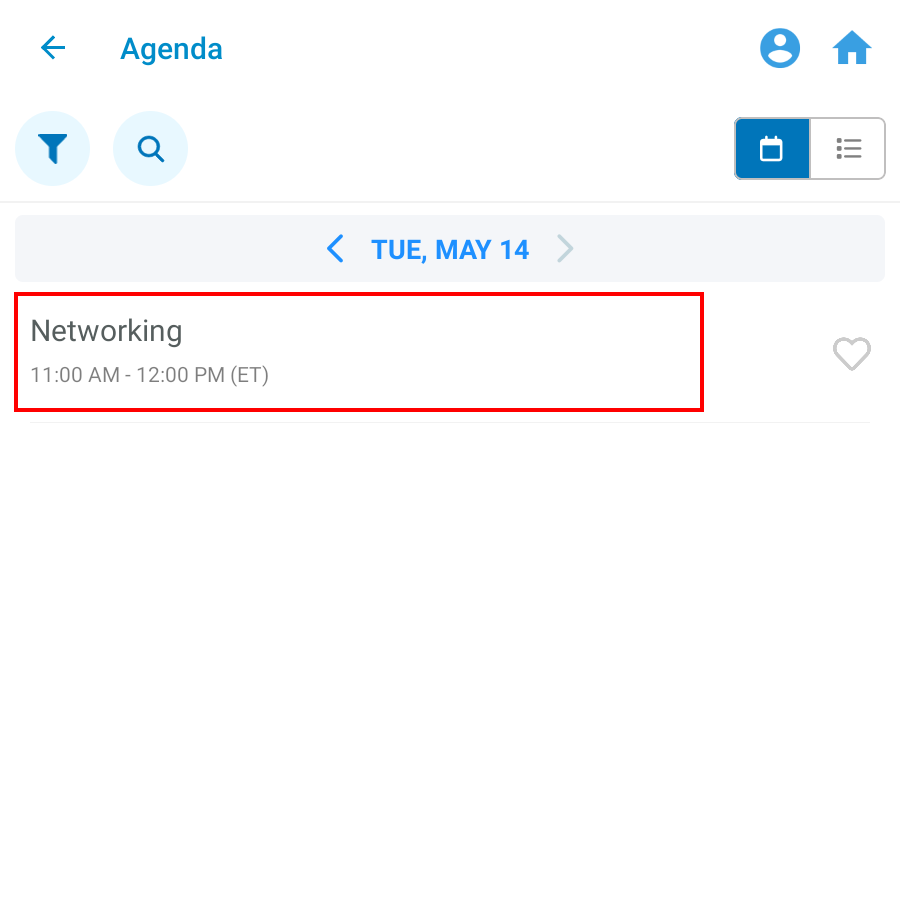
-
Click Join Session
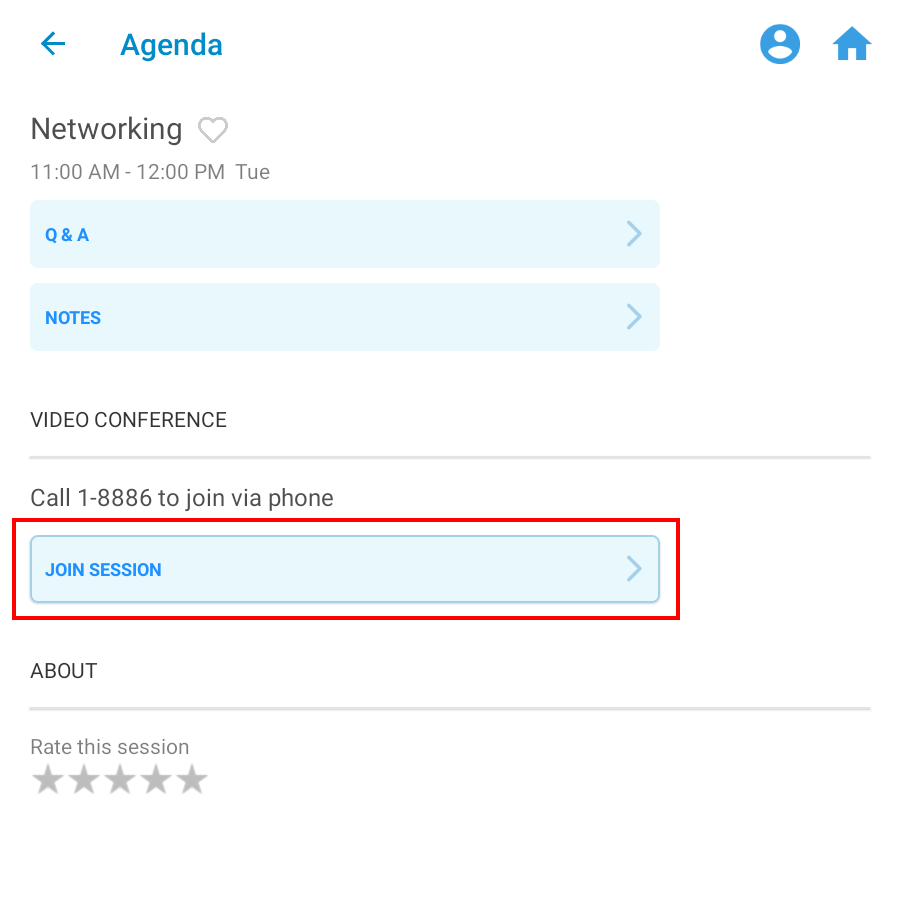
-