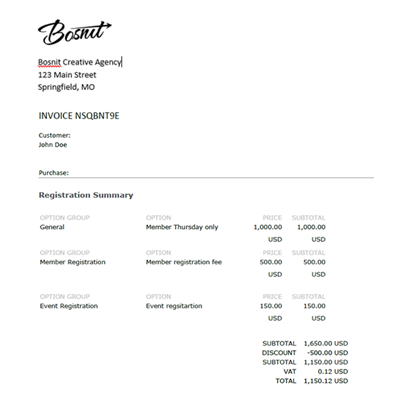-
1. Login to Eventleaf.com and then click on the name of the event
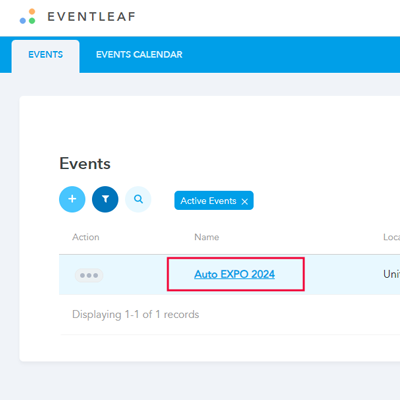
-
2. Then click on registration steps on the navigation bar
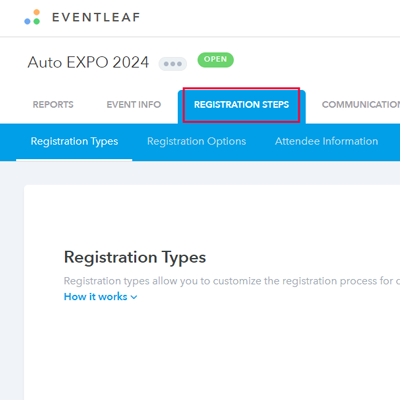
-
3. Then click on registration payment on the blue bar
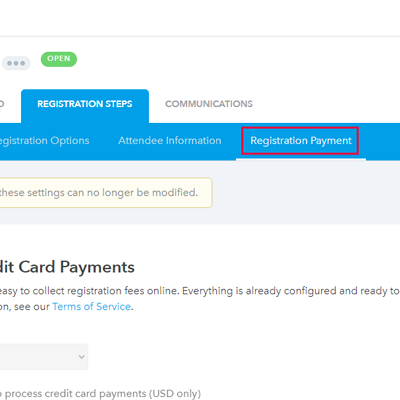
-
4. Scroll down in this page and look for the alternate payment method. Then enable the setting "allow guests to pay using an alternative method"
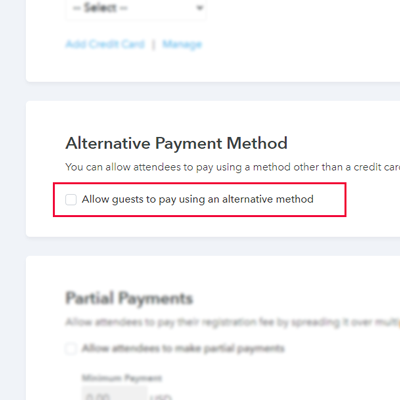
-
5. Add a name for the payment method and then enable the setting "attach invoice to confirmation email"
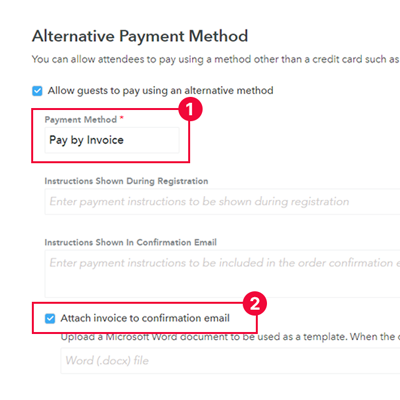
-
6. Then design an Invoice in word format(.docx). You can click on the tokens links to find all the tokens that can be included in the invoice to add attendee information and order information. You can also click on the download sample link to download a template file for the invoice
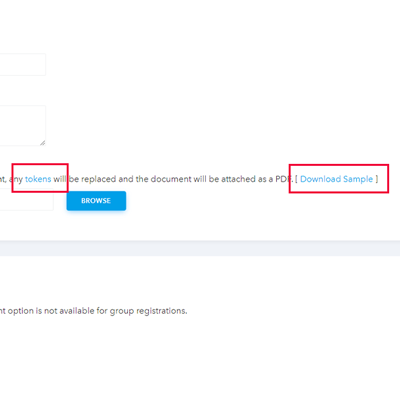
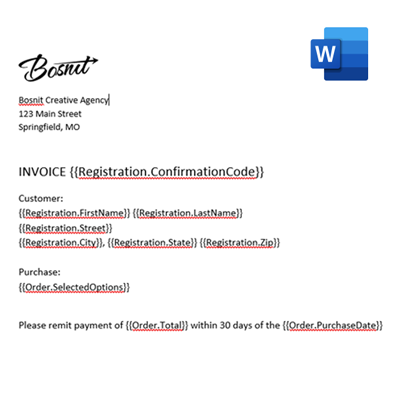
-
7. Once you design and save the invoice in word format(.docx), you can click on the browse button and upload the word file. Then every time someone registers for your event and chooses the alternate payment method, they will receive the invoice attached with their registration conformation email
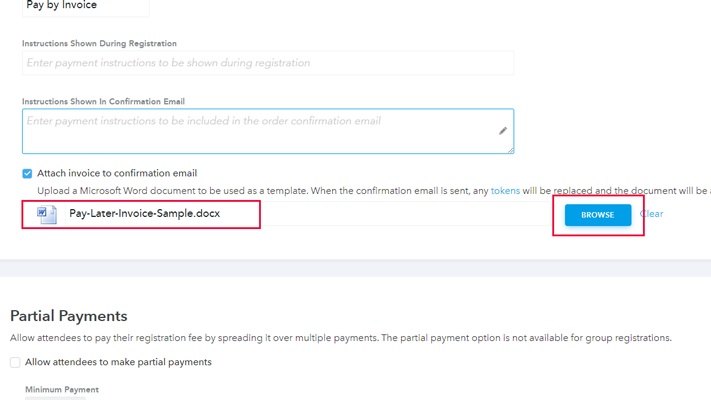
-
8. The tokens in the invoice will be replaced with actual attendee information