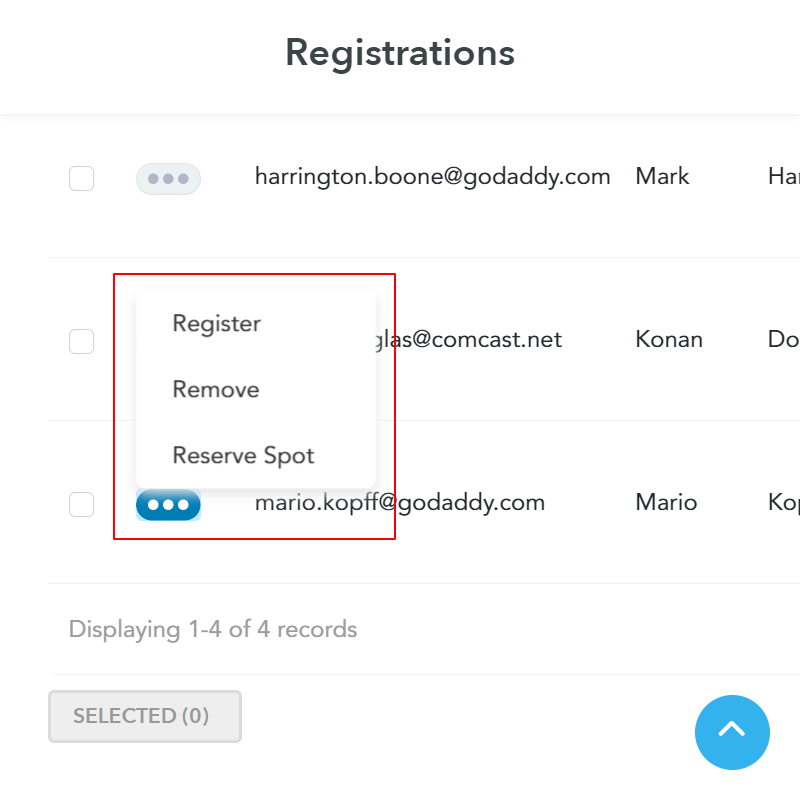-
Go to Registration Steps > Advanced Settings. Scroll to the bottom of the page to find the Waiting List configuration settings.
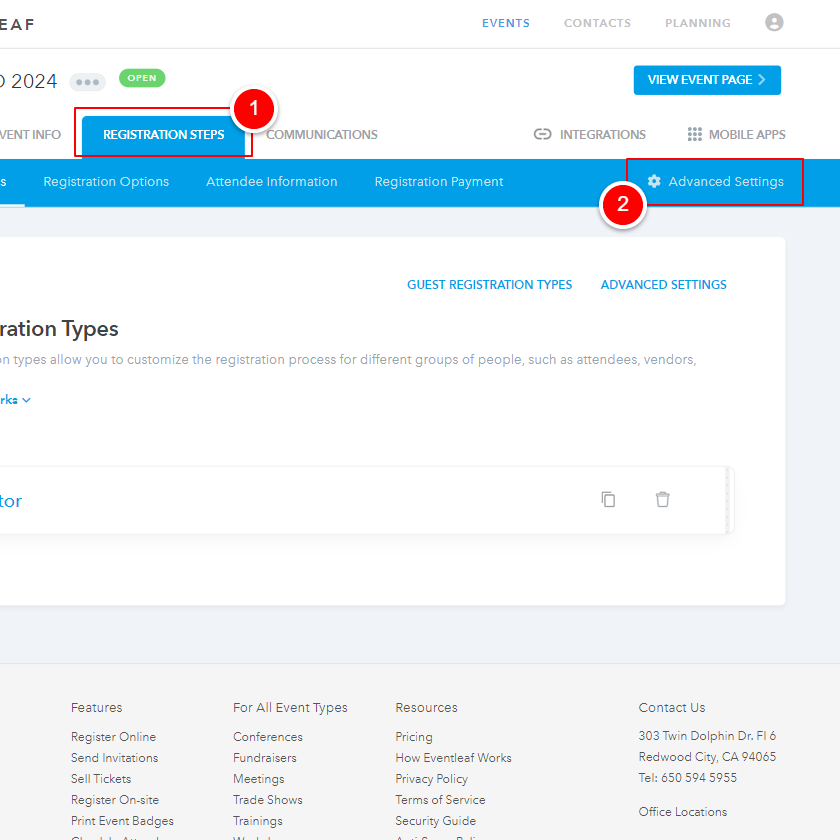
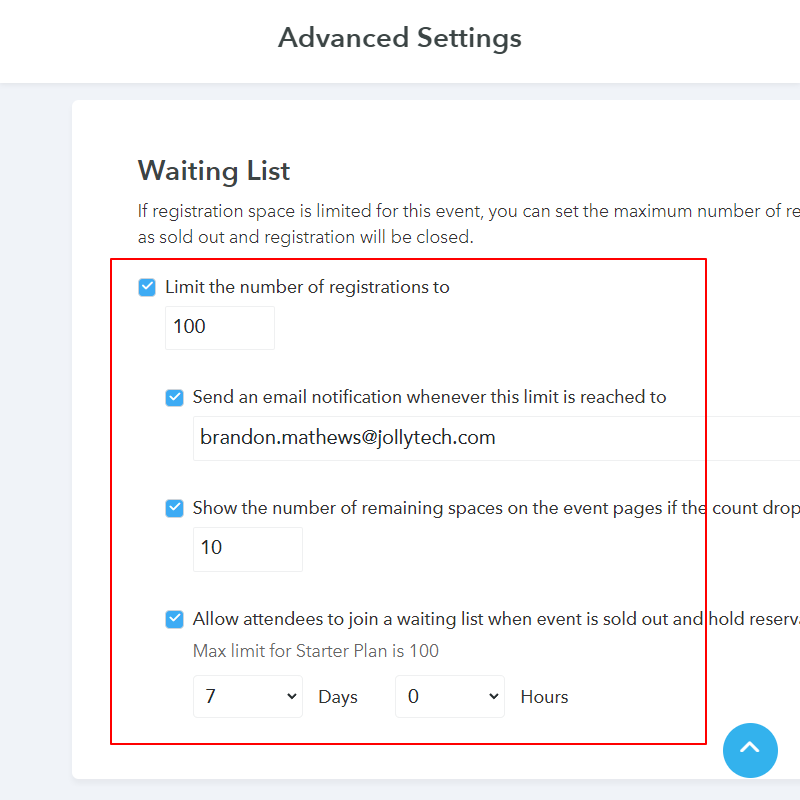
Enter the number of registrations you want to limit the event to.
If you want to receive a notification when the limit is reached, enter your email address.
If you want to show the number of spaces remaining in the event, enter threshold for when to show the number remaining.
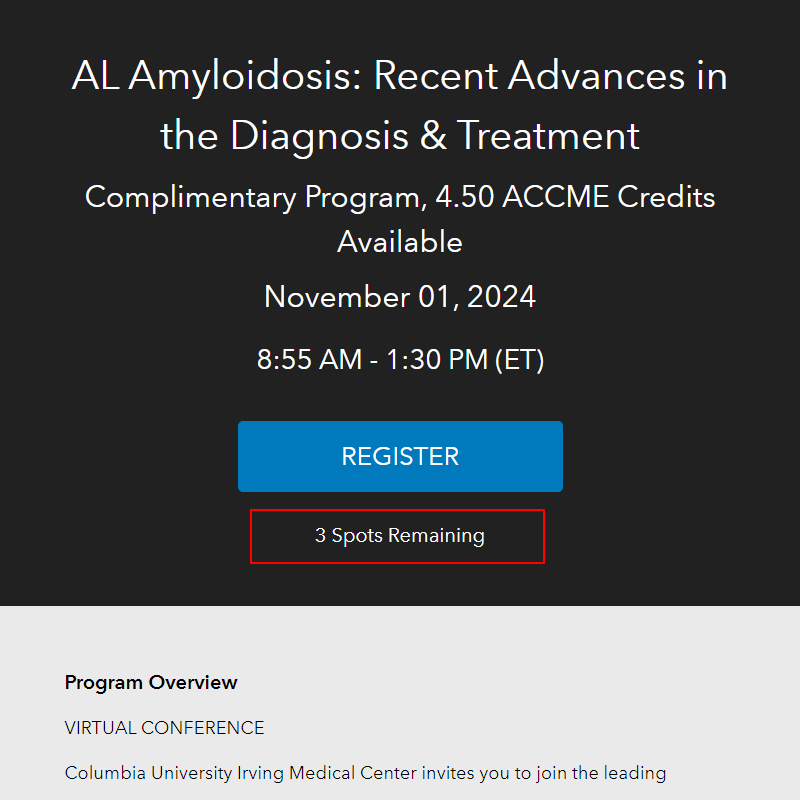
When a spot opens up for an attendee, you may hold their reservation for a specified period of time. Enter the number of days and hours to hold a reservation for attendees.
Once the registration limit is reached, the event page will display text that the event is sold out and the Register button will be replaced by a Join Waiting List button as well as a button for Waiting List attendees to check their own status on the Waiting List.
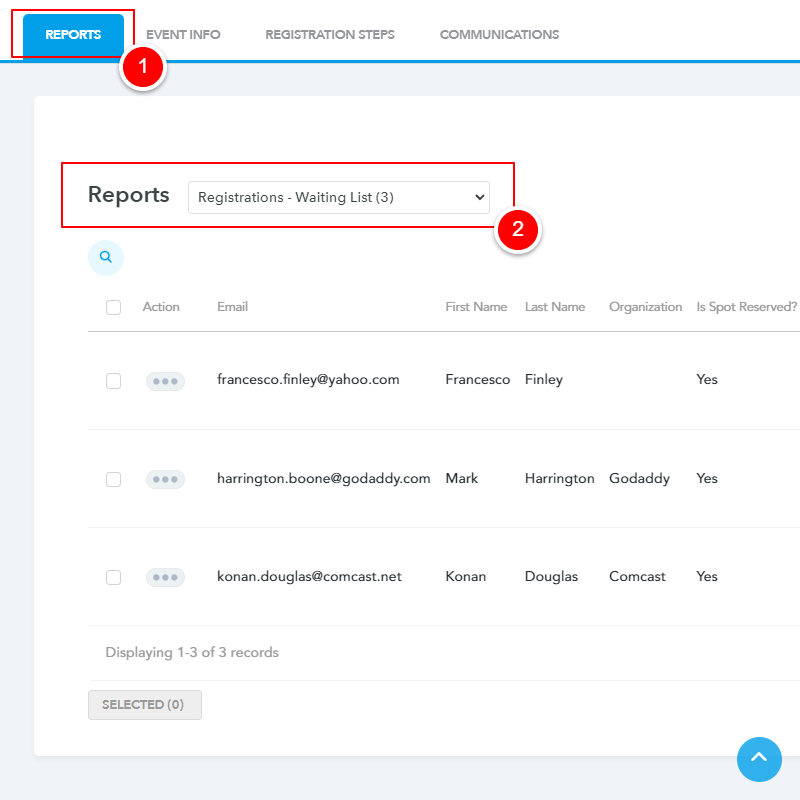
Go to Reports > Registrations - Waiting List to view attendees currently on the waiting list. You can also see if they have already had a spot reserved and when their reservation will end.
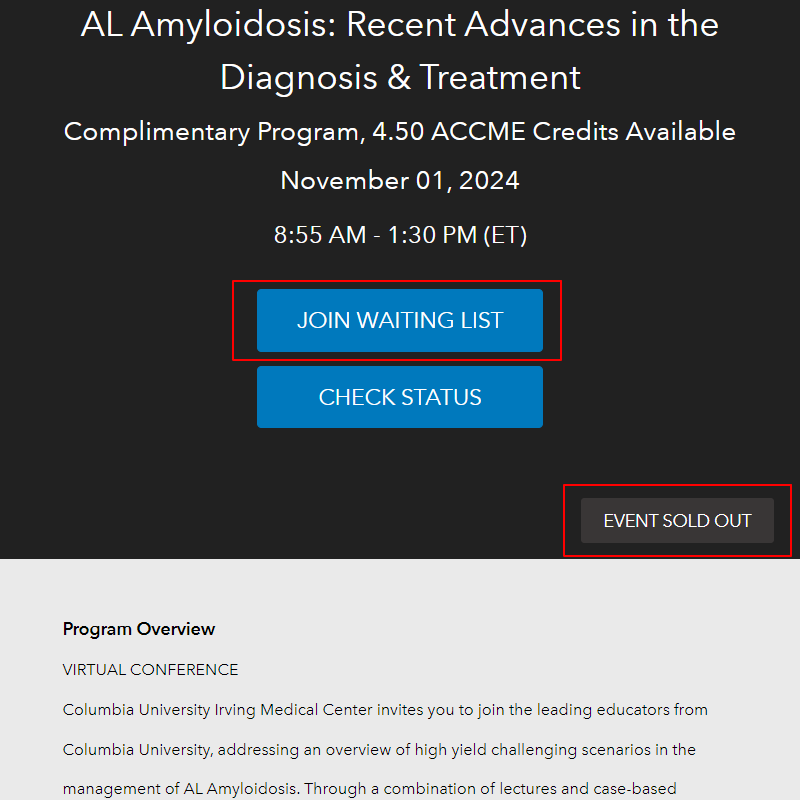
Click the Ellipses next to an individual record to Register the attendee, Remove the attendee from the Waiting List, or to Reserve a Spot for the attendee.
When a spot is reserved for an attendee, they will receive an email notification letting them know that space is available, and a spot has been reserved for them. The reservation expiration date is also included in the email.